Top Website Design Features for Homebuilders: A Guide to Digital Success
As a builder, you likely understand the importance of a strong foundation, not just in your construction projects but also […]

If you’re reading this, your WordPress website is likely the backbone of your business. You probably use it to build your brand, generate lucrative leads, or it serves as a touchpoint for starting conversations with your community.
However you use your WordPress site, a crash or unplanned downtime can be a real pain, with the potential for lost revenue, missed connections, or even demerits from search engines like Google.
Hopefully, you’re not dealing with a crashed site right now, but if you are, we have you covered with a preventative list of steps to take to make sure your website is up when it counts and a comprehensive troubleshooting guide to get your downed WordPress site back on track.
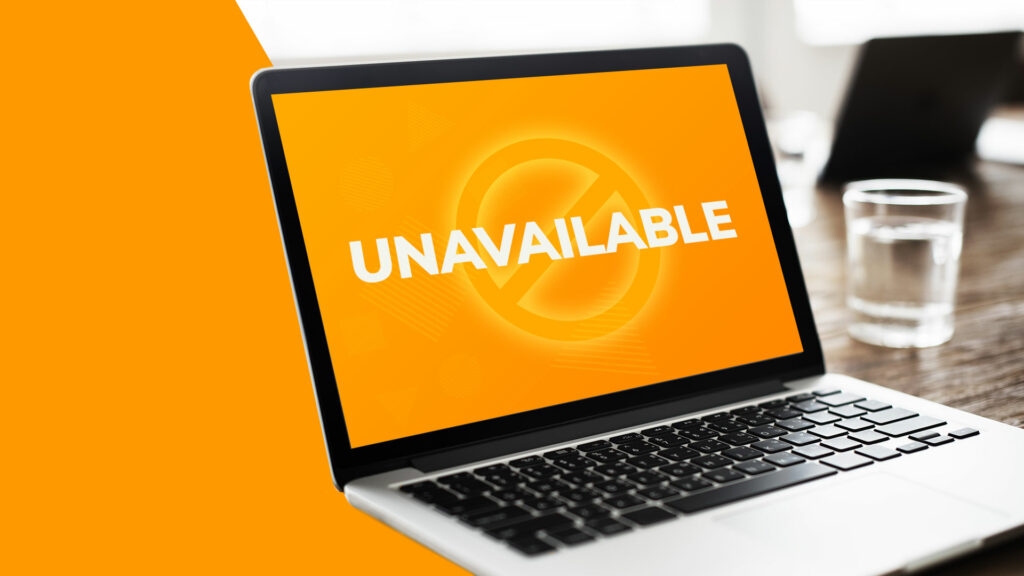
Making regular backup copies of your entire WordPress website is a great way to avoid any catastrophic data loss, but it can also help in the event of unplanned downtime or a website crash.
If you have an up-to-date backup from a functioning version of your site on hand, you only need to restore your WordPress site from the backup. That way, you can skip the drama of figuring out what changes caused the calamity and get back to business as usual quickly.In the last few years, we have also seen entire data centers go up in smoke, so it should be part of your standard operating procedure to have a solid backup plugin installed running on your site weekly or biweekly.
One of the best things about WordPress is how modular and functional the plugins can be, but all that goes out the window if your plugins and WordPress installation aren’t being regularly updated to the latest versions.
As plugins and the WordPress content management system age, odd conflicts and other issues can pop up, which can definitely lead to glitches and even crashes. Keeping them up to date is your best bet to avoid these.
Do yourself a favour and have someone from your team check up on plugins and WordPress every month to make sure they are all current. Automatic updates are fine, but it is best to have some redundancy in case the automatic updates don’t go through for some reason or another.
In a crisis situation with a crashed website, you absolutely do not want to be digging around for your hosting account password. So, make sure you have a safely stored document that includes your DNS information, WordPress admin logins, hosting account logins and any other information you may need to troubleshoot your website in a pinch.
In best practice, try using an encrypted password manager like LastPass and share the credentials with your team.
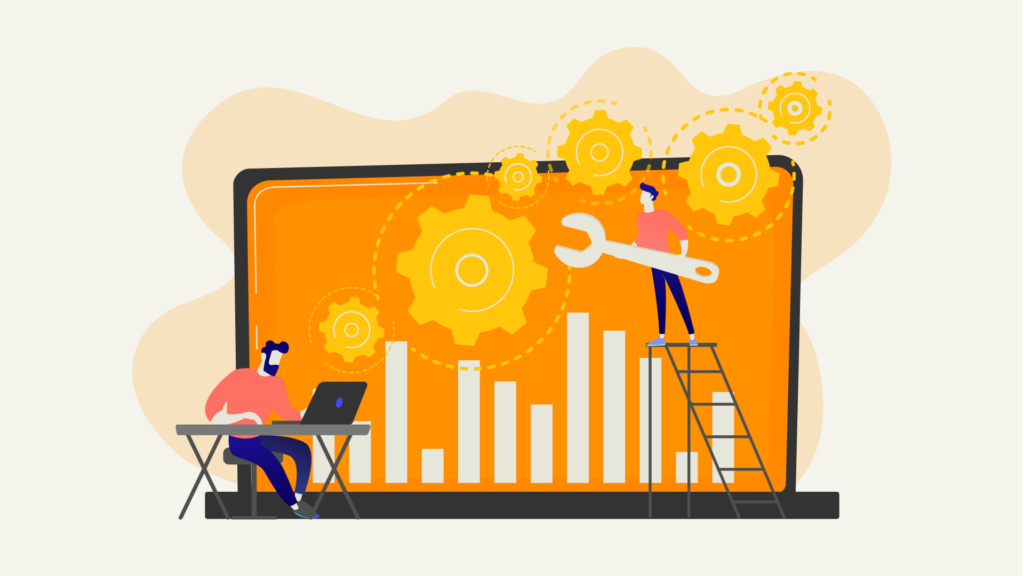
Since it’s pretty likely you weren’t trying to prevent a crash when you found this article, Here is an 8 point troubleshooting guide that should help you get your WordPress site back up and running when things are a little chaotic.
This should be your first step in diagnosing any issues causing WordPress downtime. Check to see if the site is down for anyone else besides you.
There are a whole host of reasons that a site could be not working for just you, including issues with your personal internet access, so don’t be so quick to jump to conclusions, as scary as an unexpected 404 error from your website can be.
To see if your site is down for the masses, check out Is It Down Right Now? and search your domain name to see if other people are having the same issue with your site.
This is also one of the more obvious places to check, but if your domain is not set to auto-renew through your web host, it is possible that your domain has expired and could be the root issue behind your site going down.
Oftentimes, business owners forget that, even though they’ve purchased a domain name from a host or auction site, the domain needs to be renewed every few years per the terms of your contract.
Not only can an expired domain lead to unplanned website downtime, if left lapsed for long enough, the domain could be purchased by another user, so it’s important to stay on top of these things.
If you’ve let your domain registration lapse, no need to fear! Typically, a good web host will give you a predetermined grace period to renew, so get in touch with them as soon as possible to get your site back up and running.
Unplanned server downtime and announced server maintenance can both be a cause for sites to go down. Your web host likely has a utility on their site that allows you to check if the servers are functioning properly or not.
If not, touch base with them through their support channels and see when you can expect servers to be back online.
Outside of domain names expiring, it’s also possible that your web host or someone with DNS access made some changes to your DNS records, and that could be the cause of your site crash.
Typically, any DNS changes that have led to a site crash should be easy to diagnose through a quick support chat with your hosting service, and any changes that need to be reversed can be done quickly.
Your SSL certificate is another likely culprit behind any unplanned downtime for your website.
Like your domain name, these certificates also need to be renewed regularly through your web host, and if left to expire, they can cause issues for users trying to access your site.
Typically, this won’t result in an outright crash, but your visitors will likely get greeted with a flag or popup telling them your site is insecure and isn’t safe for browsing. Far from ideal.
If your SSL certificate is expired or otherwise improperly configured, contact your web host and they can get your site operating safely in no time.
As we’ve said before, WordPress is an amazing content management system, but it is not without its quirks. As such, there are quite a few known WordPress errors that can pop up.
Some of those errors have to do with plugins you installed. Others might have to do with communication between your site and the web host. One of the greatest things about WordPress is the vibrant community of users and developers working to iron out any issues or plugin conflicts that might arise. Rest assured that with a well-worded Google search you can find out exactly how to fix whatever issue you’re seeing.
More often than not, WordPress errors can be caused by compatibility issues between plugins, so you can try temporarily disabling any new or recently updated plugins, but be mindful of how these will affect your site before you go disabling plugins at random.
Also, if your web host offers dedicated WordPress hosting or their support team is familiar with WordPress at all, they should be able to run some quick diagnostics and see if the issue is related to WordPress or something outside the WordPress install.
As much as your web hosting company is dedicated to keeping your website up and running, they can also suspend your hosting service for a number of reasons.
Whether you’ve run afoul of your Terms of Service, had an unpaid bill, or gone over your monthly bandwidth allotment, there are more than a few reasons your hosting company could suspend your hosting service without warning.
So, if your site is down unexpectedly, give your hosting company a call and see if you are in good standing. That could be the problem right there.
Last, but certainly not least, it is possible that your site could have been compromised by a hacker or malware.
These attacks are becoming more and more sophisticated by the day, so it can be difficult to tell, but you should suspect your site has been hacked if one of the following occurs.
There are a lot of hoops to jump through if your site has been hacked, but the basic best practices in that event would be to:
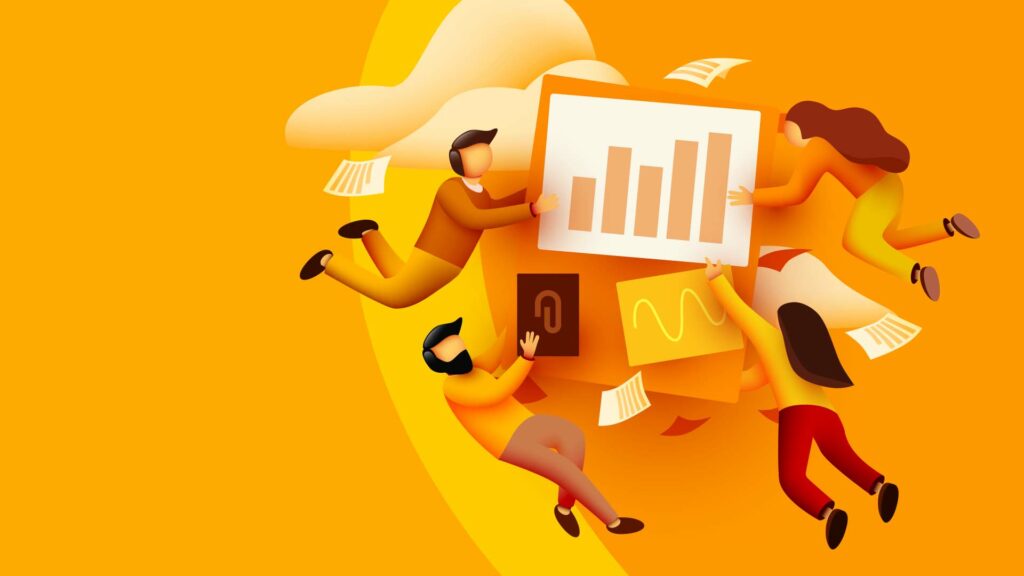
Once you have confirmed your website is down on multiple devices, there are some steps you should take to make sure everyone in your organization is aware of the issue and can take the appropriate steps to ensure this error in particular does not happen again.
To ensure everyone is in the loop, send out an organization-wide email about the site downtime. This is especially important if you have a digital marketing team working to funnel business through to your site.
Important notes to include in your messaging might include a reminder to pause any marketing campaigns pointing traffic to your site, and to post an update to relevant social media accounts so your customers, clients or community know you are aware of the issue.
After you have identified the cause of the site downtime, be sure to take screenshots and make note of what went wrong, how it can be fixed, and any steps you took to identify the issue.
This documentation can help avoid similar situations in the future, and can be helpful for your web developers in fixing the issue, if further investigation is required.
If unplanned downtime is all too common for your website, maybe it’s time to look into working with a partner who can identify holistic issues with your website, upgrade your systems, and monitor regularly to make sure unplanned downtime is at a minimum.
In this increasingly digital age, it’s especially important to have your best foot forward online at all times. So, consider working with a digital agency that can keep your site online and customer-facing to keep revenue and leads coming in the door.
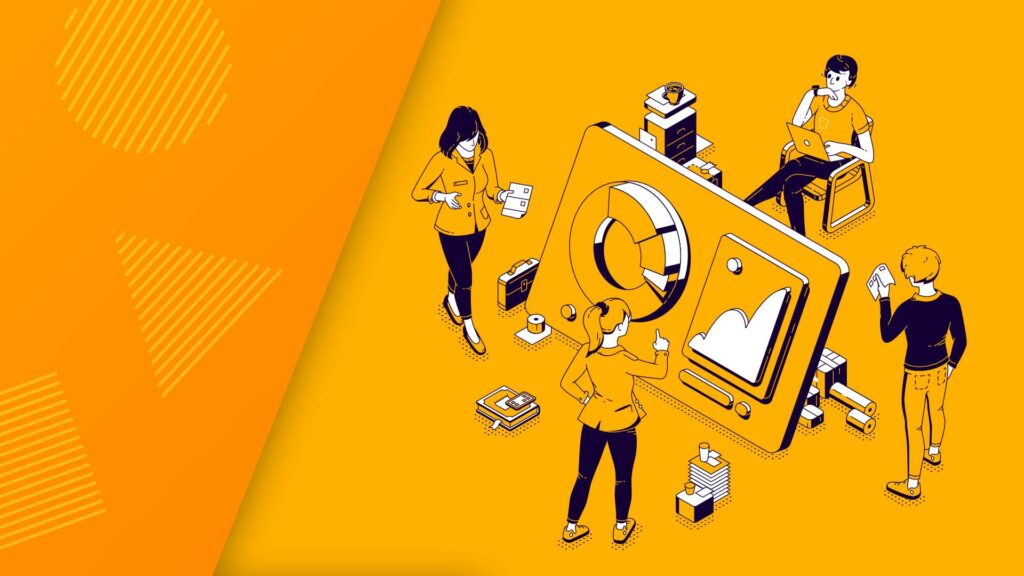
Automatic updates, backups and renewals are a decent solution, but they are far from foolproof. You need a team in your corner who has an eye for details and is focused on providing you with the smoothest digital experience possible.
We know that. It’s why, at Reaction, we tuned our web hosting services to feel like a true concierge experience!
We help you make confident and informed decisions that are best for your brand online. From there, we’ll take care of website onboarding, migration, updating plugins ahead of time, CDN management, and so much more. All of that in a way that feels custom-tuned to your needs and is in line with providing a lightning-fast web experience to your customers.
After all, no need to worry about website crashes when you have a digital partner you can trust.
As a builder, you likely understand the importance of a strong foundation, not just in your construction projects but also […]
Imagine this: a potential customer visits your website for the first time. What do they see? A vibrant, unique, and […]
We’re living in an era where an optimized digital presence is not just an option but a necessity for business […]
It’s been said thousands of times that “your website often serves as the first point of contact with potential customers.” […]
Search engine optimization (SEO) stands as a beacon in reaching a broad audience. If your goal is to enable potential […]
As businesses increasingly rely on their website to engage with their audience and drive growth, the importance of effective website […]
Not your typical email newsletter with the same trending headlines. Our Digital Brief is a hand-selected shortlist of some of the best content online that will help you start making big things happen.